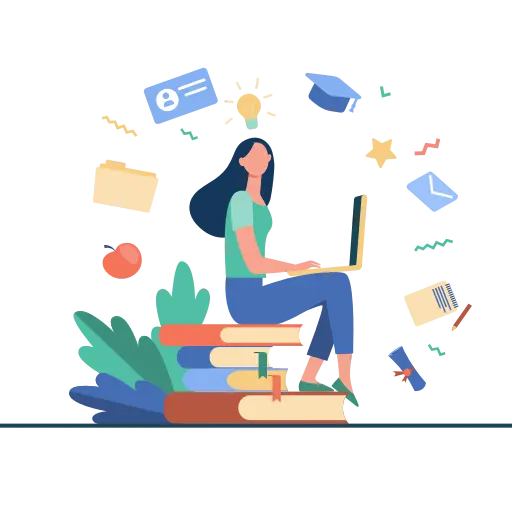JAMB allows candidates to make post-exam and admission changes and requests through its Post-Registration e-Facility.

How to accept/reject admission on JAMB CAPS
In accordance with the admission policy established by the Joint Admissions and Matriculation Board (JAMB), all admissions will be processed online via the Central Admissions Processing System (CAPS).
All candidates who are interested in gaining admission into universities, polytechnics, colleges of education, and other tertiary institutions in Nigeria are strongly encouraged to visit the JAMB CAPS portal in order to check their admission status and also to indicate whether they accept or reject their admission.
PLEASE NOTE: Once you accept an admission offer, you will no longer be available for other schools’ admission consideration. Subsquently, if you reject the admission offer, you become available to other schools with free admission slots for admission consideration.
Step 1
Go to the JAMB eFacility portal (< link) and log in with your credentials.
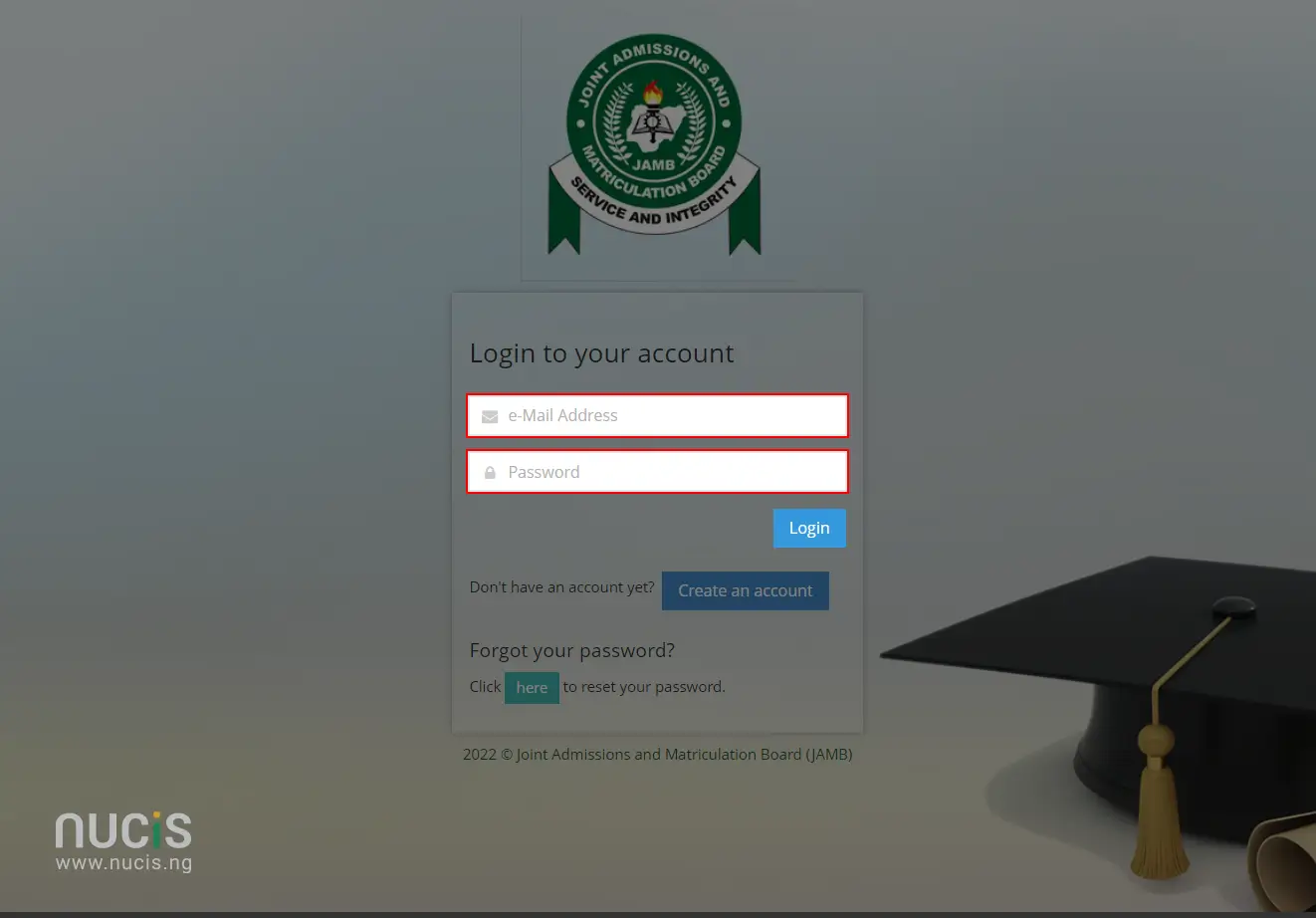
Step 2
In your Candidate’s Dashboard, locate and click on the Check Admission Status tab.
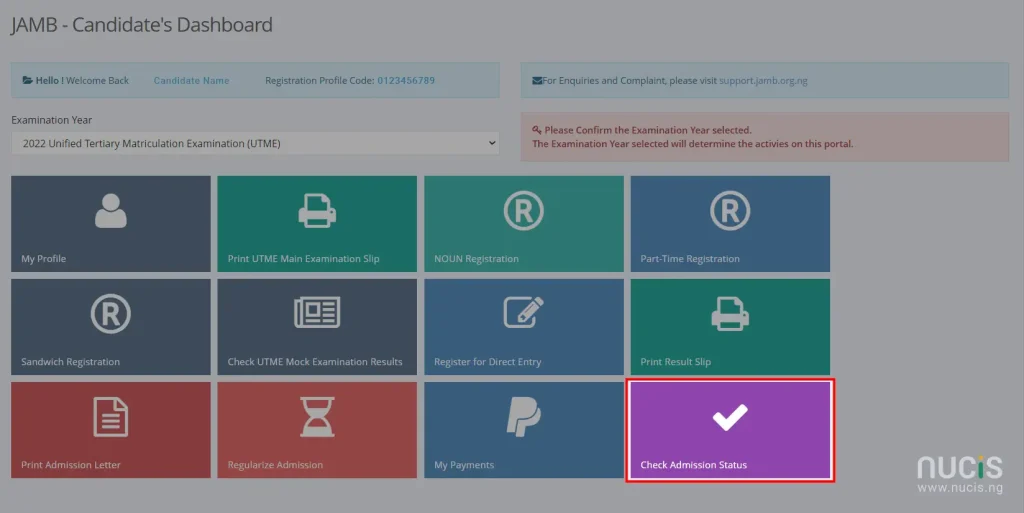
Step 3
Select your Exam year and enter your registration number in the required columns.
Finally click ‘Access my CAPS’ to proceed.
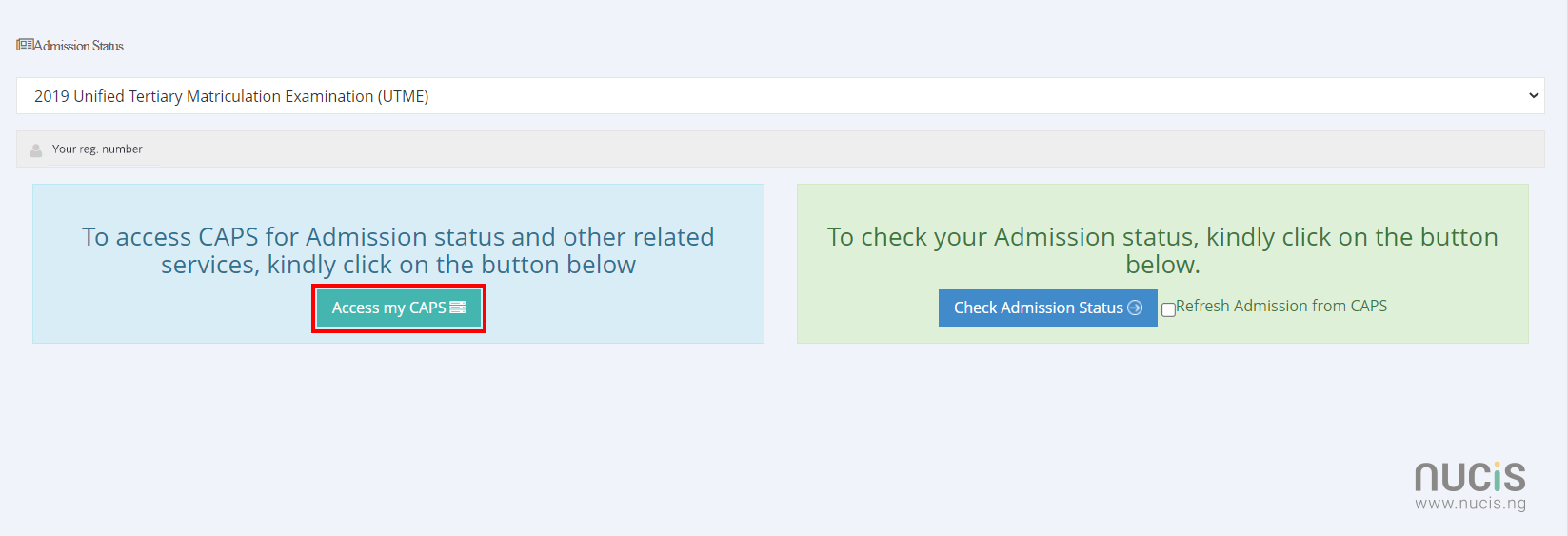
Step 4
You will be navigated to your JAMB – Candidate’s Dashboard.
In the main window click the relevant application type from the options highlighted in the image below.
You can also use the left navigation panel under Admission offer to select the relevant application type from the options:
- UTME/DE
- Sandwich/NOUN/PT/DLI
- UndisclosedAdmission
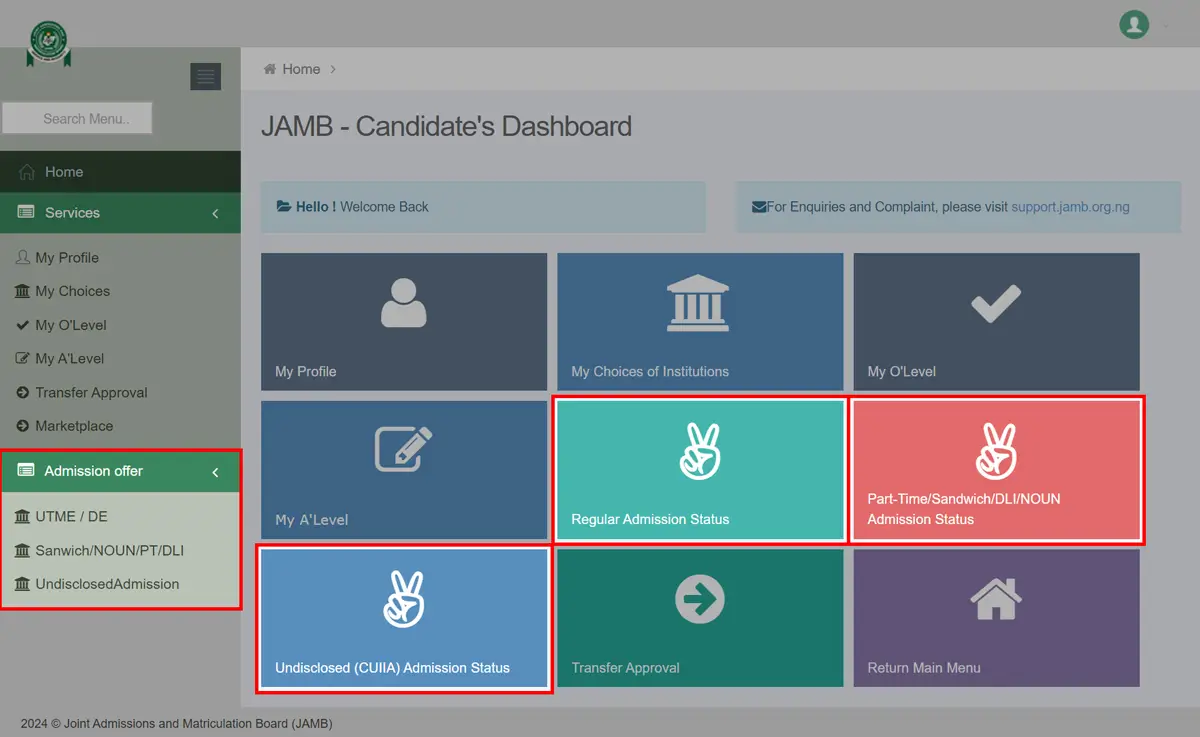
Step 5
You will be presented with your Admission Profile where you can Accept or Reject the admission.
If you have been offered admission, you will see buttons labelled Accept Admission and Reject Admission (clickable).
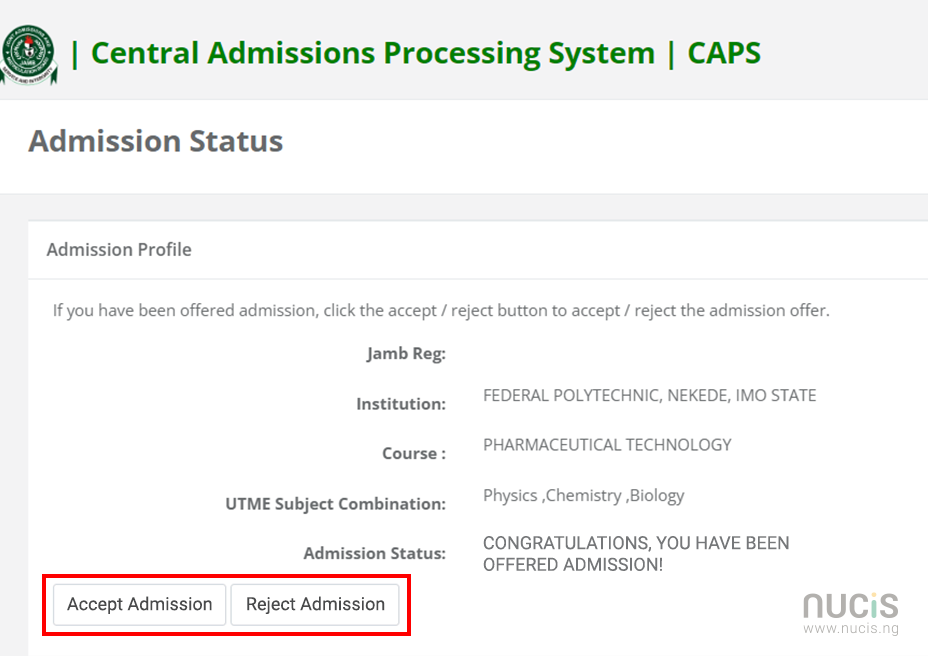
If you have not yet been offered admission, the Accept Admission and Reject Admission buttons will be inactive (greyed out).
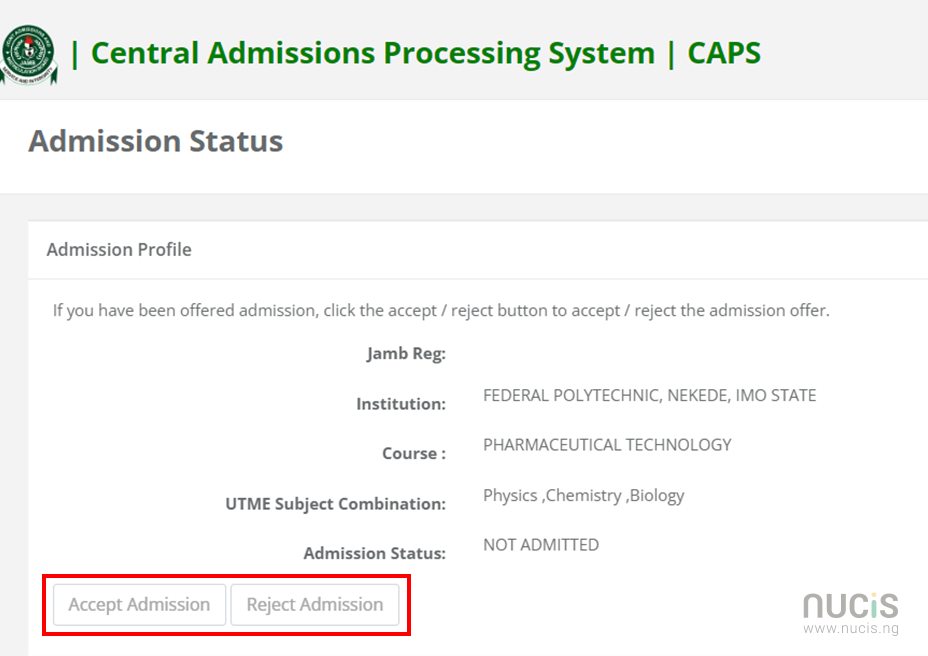
How to use JAMB CAPS using Mobile device
Note: The JAMB CAPS portal is unfortunately not mobile friendly as such you would need to use a work around.
It is advisable to use Chrome browser on mobile. Simply open your chrome menu by clicking the “three dot navigation” and select ‘Desktop site‘ option from the dropdown menu.
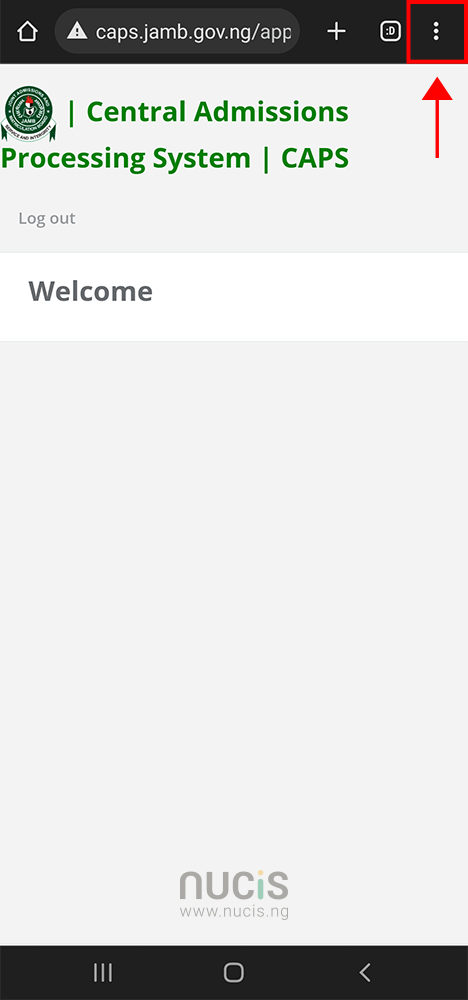
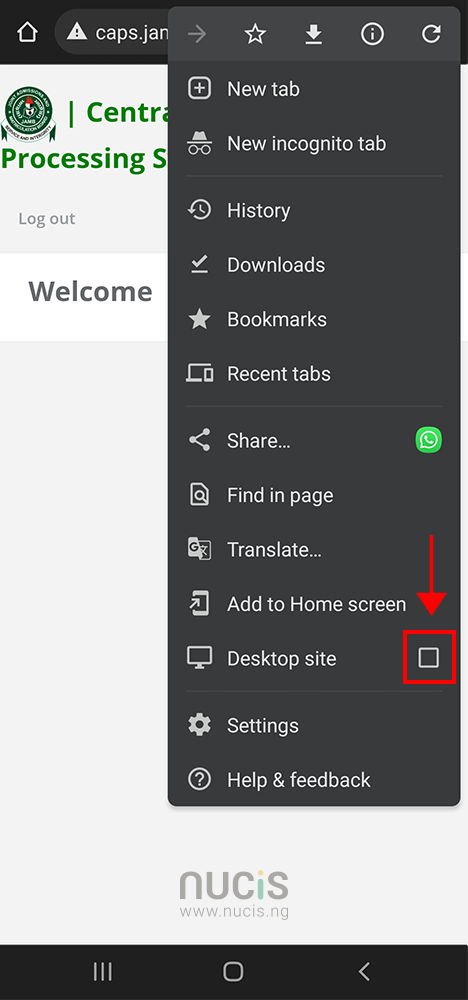
1
Login to your JAMB Central Admission Processing System (CAPS) and ACCEPT or REJECT your admission.
2
3
Print your JAMB result slip (comes with passport photograph attached).
OR
4
If you were offered different courses from what you applied for you may apply for a change of course on the JAMB Portal.
F.A.Q.
What to do if your JAMB Admission Status shows ‘Not Yet Admitted’.
It’s important to verify whether your O’level result has been uploaded on the JAMB portal or not, as failure to upload your O’level result can affect your JAMB admission status.
- Login to your JAMB profile
- Click the ‘Check Admission Status’ tab
- Click ‘Access my CAPS’
- Click ‘My O’level’ in the navigation to confirm if your O’level is uploaded.
If it not, visit any nearby accredited JAMB CBT centre to upload your O’level result. Admission cannot be processed for candidates whose O’level status is ‘Awaiting Result’.
JAMB CAPS allows institutions to consider some candidates for transfer from their original choice of programme to another programme based on UTME and O’level combinations.
You can view your transfer status by accessing your CAPS dashboard and selecting ‘Transfer Approval’ from the navigation to know whether you are recommended for transfer to another program.
You are required to either accept or reject this transfer consideration. If you accept, your first choice institution will be able to admit you to the new program. If you reject, you will remain in your preferred course/program.

Candidates who used ‘awaiting result’ during their registration will need to upload their O’Level result to the JAMB portal to enable their institution of choice process their admission.
To avoid disqualification, direct-entry candidates, including JUPEB students, should also upload their A’level and O’level results.